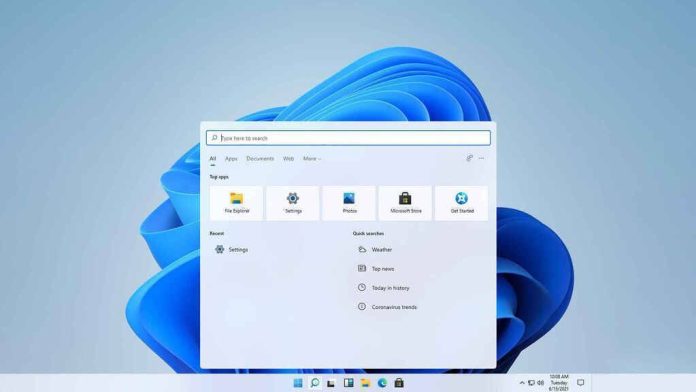Activating Windows 11 Pro is a crucial step toward unlocking the full potential of your operating system. However, many users experience challenges when entering their product key. These issues can arise from technical errors, compatibility conflicts, or simple mistakes during the activation process. Understanding these problems and knowing how to resolve them ensures a smooth and successful activation.
In many cases, using a reliable and legitimate Windows 11 Pro Key helps avoid common activation errors and ensures full access to essential features. Choosing a trusted source is the first step in reducing the risk of invalid or blocked keys, which are often the root cause of activation problems.
Incorrect Key Entry
One of the most common issues is entering the product key incorrectly. Since a Windows key contains a mix of letters and numbers, it is easy to mistype a character or confuse similar-looking ones. Even a single incorrect digit will prevent successful activation.
How to fix it:
- Double-check each character before submitting.
- Copy and paste the key if provided digitally, ensuring no extra spaces are included.
- Make sure your keyboard language setting matches the layout you expect.
Using the Wrong Edition Key
Windows 11 Pro requires a specific key that matches the edition you installed. Attempting to activate Windows 11 Home or another edition using a Pro key will result in an error.
How to fix it:
- Verify your installed Windows edition by going to Settings > System > About.
- If you need to upgrade to the Pro edition, use the “Change Product Key” option under Activation settings.
- Ensure the key corresponds exactly to the edition installed on your system.
Internet Connectivity Problems
Activation requires a stable internet connection so Windows can verify the key with Microsoft’s servers. Any interruption can cause activation errors.
How to fix it:
- Check your network connection and restart your router if needed.
- Disable VPN or proxy temporarily.
- Retry activation after the connection is stable.
Previously Used or Blocked Key
A key that has been used multiple times or flagged as suspicious by Microsoft may not activate your device. This often happens when keys are purchased from unverified sellers.
How to fix it:
- Contact the vendor for verification or replacement.
- Use a genuine key from a reputable source to avoid invalid or overused keys.
- Check activation status under Settings to review specific error messages.
System Date and Time Errors
Incorrect date or time settings can interfere with activation by preventing proper communication with Microsoft’s servers.
How to fix it:
- Enable automatic date and time settings.
- Make sure your timezone is correct.
- Restart the system and try activation again.
Corrupted System Files
Sometimes activation fails due to system file corruption, especially if Windows was previously upgraded or modified.
How to fix it:
- Run the System File Checker using the command:
sfc /scannow - Restart your PC after the scan completes.
- Attempt activation again once repairs are made.
Activation Server Issues
Microsoft’s activation servers occasionally experience downtime or heavy traffic, which can temporarily prevent activation.
How to fix it:
- Wait a few minutes and try again.
- Check Microsoft’s service status page if the issue persists.
- Restart your system before retrying.
Hardware Changes on a Digital License
If your system uses a digital license and you recently changed major hardware components, such as the motherboard, Microsoft may fail to recognize your device.
How to fix it:
- Use the Activation Troubleshooter under Settings > Activation.
- Sign in with the Microsoft account linked to your digital license.
- Select “I changed hardware on this device recently” and follow on-screen steps.
Final Thoughts
Most activation issues arise from preventable mistakes or technical interruptions. Ensuring you are using a genuine key, matching the correct Windows edition, and maintaining a stable internet connection can eliminate the majority of problems. By following the troubleshooting steps outlined above, you can quickly resolve common errors and successfully activate your system. Once activated, Windows 11 Pro provides enhanced security, improved performance, and full access to professional features essential for productivity.